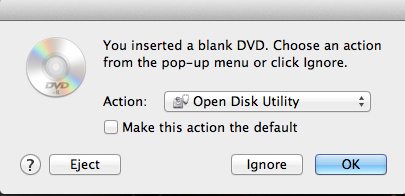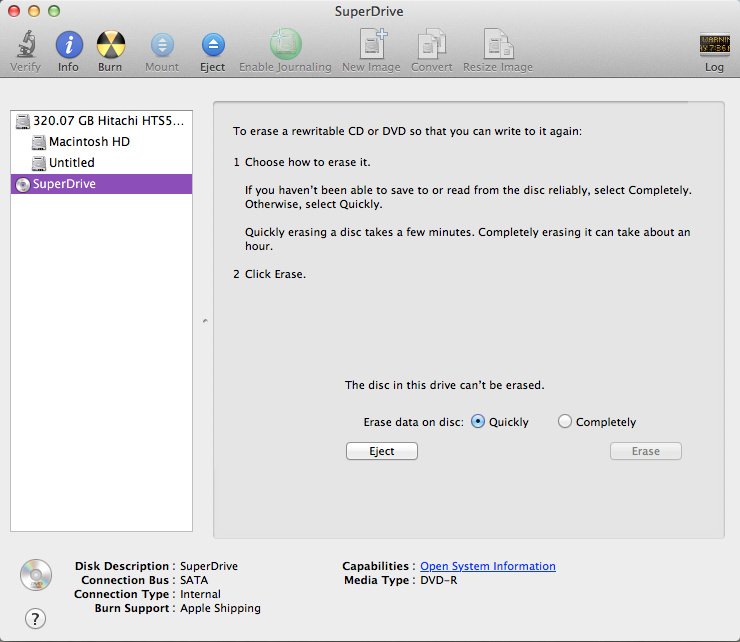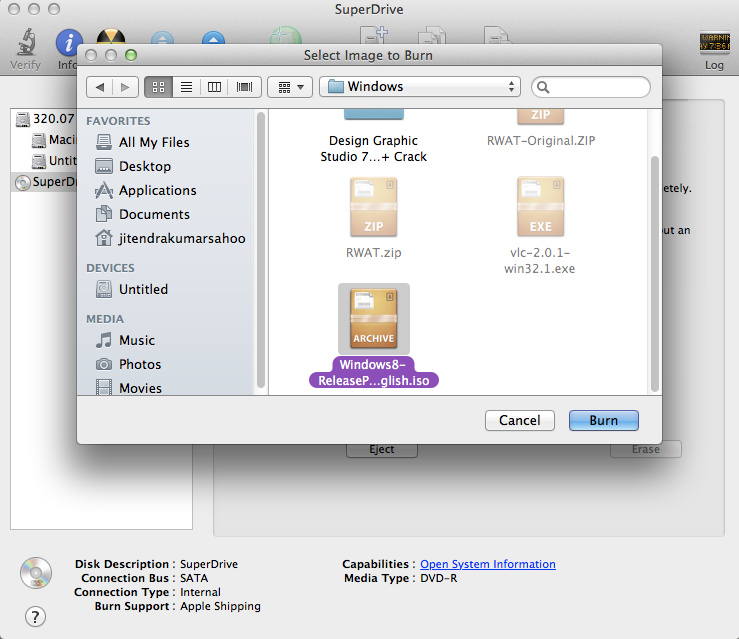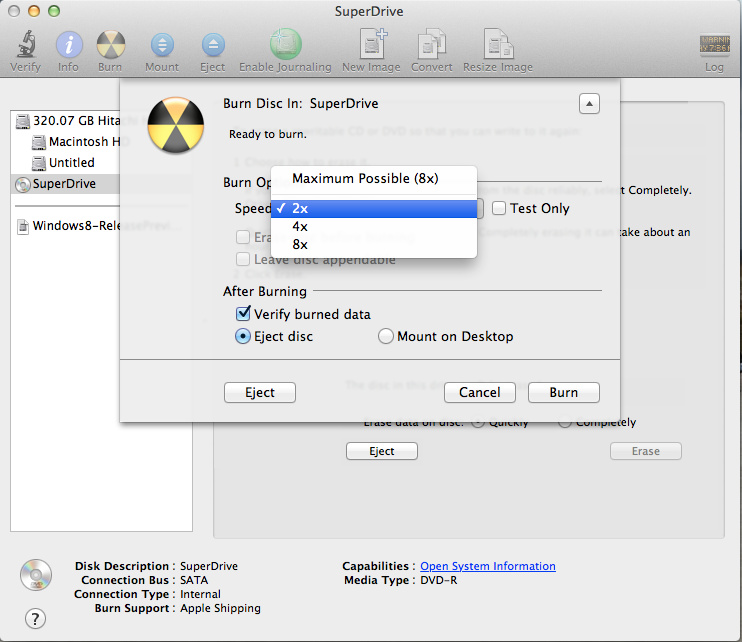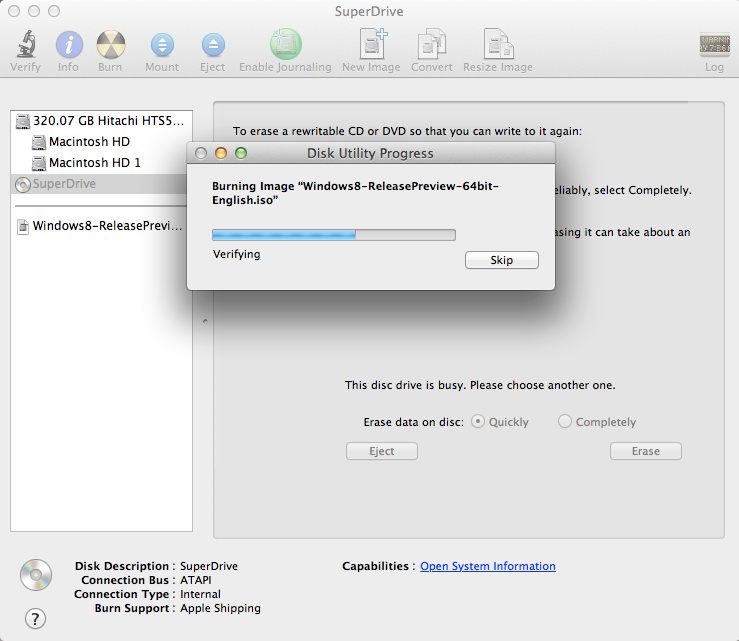It’s not that much hard to install Windows 8 on Mac as you are thinking, by following few steps anyone can install Windows OS on Mac easily. For creating a Windows 8 bootable DVD using a Mac the following things are needed:
⇒ Windows 8 iso/image file.
⇒ Mac OS X installed on a Machine (MacBook/iMac) with Super Drive.
⇒ A blank 4.7 GB/16x DVD.
Create Windows 8 Bootable DVD on Mac
- Insert blank DVD in Super Drive.
- Select ‘Open Disk Utility’ Action in open box after inserting blank DVD.
- Select ‘SuperDrive’ and then click ‘Burn’.
- Select image/iso file of Windows 8 from hard disk to burn.
- Select ‘2x’ (minimum for DVD) burn speed and click ‘Burn’.
- Wait for some time and burn process will be complete successfully.
System Requirements for Windows 8
Processor: 1 GHz or faster
RAM: 1 GB (32-bit) or 2 GB (64-bit)
Hard disk space: 16 GB (32-bit) or 20 GB (64-bit)
Graphics card: Microsoft DirectX 9 graphics device with WDDM driver
Additional requirements to use certain features
To use touch, you need a tablet or a monitor that supports multitouch.
To access the Windows Store and to download and run apps, you need an active Internet connection and a screen resolution of at least 1024 x 768.
To snap apps, you need a screen resolution of at least 1366 x 768.
Internet access (ISP fees might apply)