MERCENIE TEAM
January 11, 2014
Install Mac OS X Lion on non Apple Brand PC or Laptop using a bootable USB Stick of Lion OS which is made by a solution software Kakewalk, also this can be done by bootable DVD. This is illegal to put the Apple’s Operating System (Mac OS X Lion) on non brand Computer, just do it for your education basic on your own risk. Proceed the following steps for Installing Mac OS X Lion on other brand computers.
Setting up BIOS on Non-Brand PC
- Insert the USB stick in the PC you wish to install to.
- Enter BIOS and go to Advanced Features
- Change the Hard Disk Boot Priority to your USB stick as primary (Number 1) and set the harddrive you’re going to install to as secondary (Number 2), eg. 1. USB-HDD0: SanDisk 16GB 2. SCSI-0: WD 500GB
- Go back (ESC), go to Integrated peripherals
- IMPORTANT: Set “SATA RAID/AHCI Mode” to “AHCI”
- Go back (ESC), go to Power Management
- Set the ACPI Suspend Type to S3(STR)
- Set HPET Mode to 64-bit mode
- Save and Exit, by pressing F10
ALSO SEE: How to Install Windows 8 on Mac using Bootable DVD
Install Mac OS X Lion on Non-Brand PC
Your system should now be booting from your thumb stick. The bootloader will greet you, and after 5 seconds it will start the Lion installer.
- It boot from the USB Stick. Select the USB Stick (Kakewalk) on your screen and press [Enter]. WARNING: The target hard drive will be reformatted and all data on it will be lost. If possible, install Lion on a new, blank hard drive.
- After along process during which you’ll see lines of text characters scrolling continuously. Then you will land in Lion installation screen, if not may compatibility issue has been discovered. Error will be written on the screen, must read actually what the error and search for solution. For example, the error ‘DSMOS has arrived’ means that the video card is not compatible.
- Proceed to next steps showing on screen till arrive at the screen which ask to choose the destination disk to install the OS to. At screen click on ‘Utilities’ and then ‘Disk Utility’. This will start the partition manager for Mac OS X.
- Using Disk Utility click on your targeted hard drive and then select the Partition. From the Volume Scheme, select ‘1 Partition’ and in the ‘Options’ below, select ‘GUID Partition Table’. Then in the Information name the partition, select the format type as ‘Mac OS Extended(Journaled)’ and leave rest untouched. Finally, click on ‘Apply’ and proceed to format the drive. Once done, exit Disk Utility and proceed with the installation of OS, which will take around 30 minutes, at the end of which your computer will reboot. Leave the USB stick plugged in, as there is no boot loader yet.
- When system start boots again, choose to boot from hard drive instead of USB Stick. Once booted, you are welcomed to the next steps of installation. Continue with all the necessary details as asked in screen.
- Once completed you should arrive at the default Lion desktop.Installation is successful! But you have to still got to install the boot loader to your hard drive so that it can boot up on its own.
- Locate the USB Stick in OS X Finder and open it. You will find the application named as ‘Kakewalk’, double click or run it. Click on the ‘Install to Computer’ icon.
- The screen will highlight the motherboard model you choose while making the USB Stick on Macintosh. You ca not change anything simply click on ‘Start Installation’. After few minutes, you will be asked to reboot the machine. Now boot loader is installed on your system and you can safely boot your PC from the hard drive. Mac OS X Lion is ready for running!
- Installing drivers on Mac is big problem but do it in very few steps. First, using MultiBeast you can install audio, network, graphics, and system components. Copy the Multibeast utility to your desktop and run it. Follow the steps till you get installation Type screen. From drop down list choose motherboard and graphics card by referring manuals. If not sure of any of driver simply don’t select any driver because it can cause Kernel panic, and might need reinstall Lion over again. After process complete need to reboot the PC.
- Additional drivers which is not installed through Multibeast can be downloaded and installed separately using KestBeast utility. The drivers are usually in the form of .KEXT files and need to be insert into certain folders and their permissions set to a particular level. KestBeast do it automatically. All you need to do that copy KEXT files and the KextBeast utility to the desktop and run the utility. it will automatically search for drivers on the desktop and install this are.
Get the MultiBeast and KextBeast free utilities from www.tonymacx86.blogspot.com.
Last Updated On: January 11th, 2014
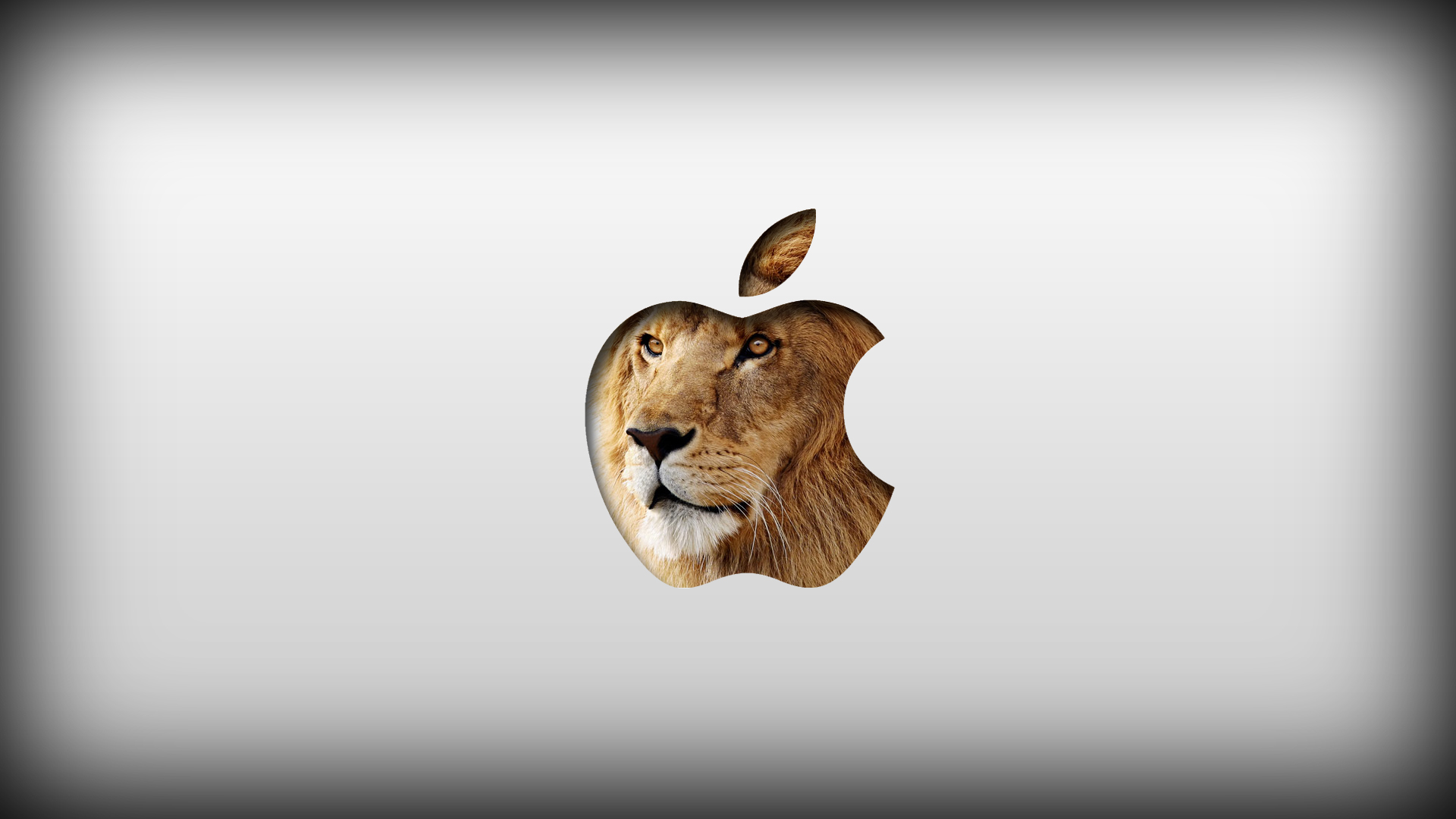
I have heard a lot about the Mac OS X Lion and its utility as well. I think as directed in the above post one should try to go through the installation of the same to their non-branding PC and access the various aspects of the same.
I think that if you use software such as Kalyway, or iAtkos (my spelling may be incorrect) as they do not contain the original licence agreement, youu would not be agreeing to the ”Only for use on apple hardware” part of the agreement.